Q-matic Quilt Along, Part Six: Quilting Row Four
Are you ready to quilt the fourth row in our Q-matic Quilt Along? I’m excited to explore all the features that Q-matic has to offer. It’s wonderful to get to practice using them together with all of you!
If you missed any of the previous parts of the Q-matic Quilt Along, you can read all about it here:
- Q-matic Quilt Along: Introduction
- Q-matic Quilt Along, Part One: Sewing the Quilt Top
- Q-matic Quilt Along, Part Two: Continuing to Sew the Quilt Top
- Q-matic Quilt Along, Part Three: Quilting Row One
- Q-matic Quilt Along, Part Four: Quilting Row Two
- Q-matic Quilt Along, Part Five: Quilting Row Three
Make sure to tag @BERNINAUSA and me, @Sugaridoo, when you’re working on this project. I would love to see what you’re making!
Row 4: Mirrored Octagons
We sewed octagons in row 5, so our quilt design consists of a small and a big octagon as well. We will use the multiply tool in a new way to get a fun design.
Here’s what we will focus on today in the Q-matic Quilt Along.
- Using the Multiply tool to mirror the design
Set Up the Q-matic
Start up your Machine and the Q-matic software. Open the project you saved after finishing the last row.
Set your safe area and use the Realign Safe Area tool to reposition your safe area.
Use markers to create a box around the edges of the fourth row on your quilt.
The Pattern
For every row in the Q-matic Quilt Along, you will find an edge-to-edge design to quilt on your row. You can go ahead and download it for free.
Creating Our Design
Place the design for row 4. Resize it to 2 by 4.4 inch.
Use the E2E+ tool to create one row of octagons.
Now open the Multiply tool to duplicate and mirror the row.
Put in 2, for the Down multiplication and select Flip, Hor. to get a mirrored image of the row.
Use the Spacing tool, Offset, to shift one of the rows 2.2 inch.
Before you press the green check mark, use the Spacing tool, Vertical, to bring the two rows a little closer together.
After creating those first two rows, you can link them. Use the Reverse Sew tool to reverse one of the rows. You might need to Unconnect the two rows first to do this. Then use the Connect tool with the Link option to connect the two rows. This connection will stay intact even after using the mask tool. 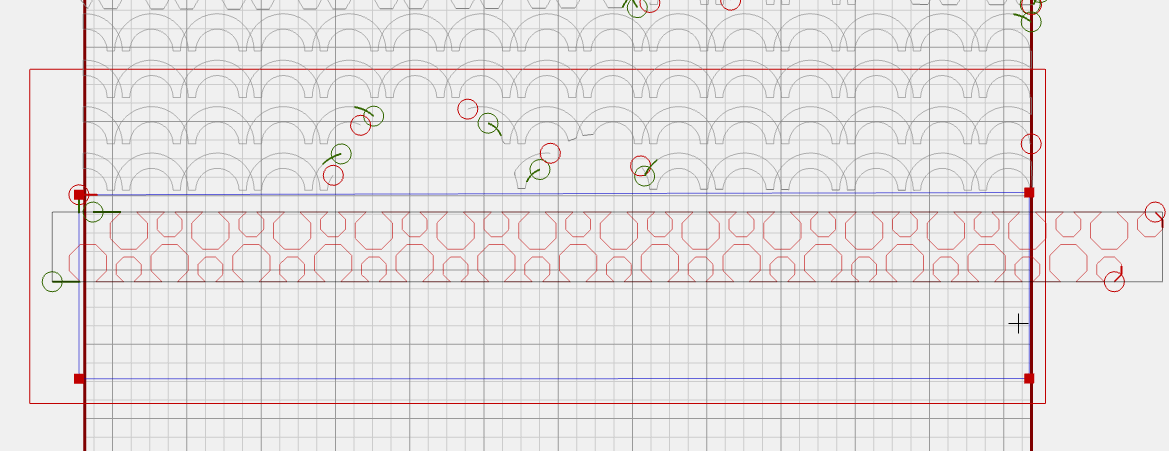
Now use the Multiply tool again to create 5 double rows. Use the Spacing with the Vertical option to create some space between the rows.
Move the complete design so that the bottom line of the marked row is in the middle of two rows. Then you won’t cut through the design at the bottom of the row when we place the mask.
Creating a Mask
The design is ready; time to make the mask. Take your time to place enough points around the curved shapes. The more points you add, the more accurate the mask will be.
For this row, I didn’t need any extra clean-up. Since the rows were already linked, the mask only trimmed the top of the design, leaving a neat result. It was ready to quilt right away.
Let’s Go!
After pressing Start, I always keep an eye on the Q-Matic while quilting these designs. Even though everything looks good on screen, I always feel a little nervous about how it will stitch out.
It’s so satisfying to see the Q-Matic stop exactly at the edge of the design, and everything turns out just as planned.
Till Next Time in the Q-Matic Quilt Along
I’ll be back in two weeks for quilting row five. If you have any questions in the meantime, please put them in the comments below.
Happy quilting, see you soon!
Irene
What you might also like
One comment on “Q-matic Quilt Along, Part Six: Quilting Row Four”
Leave a Reply
You must be logged in to post a comment.


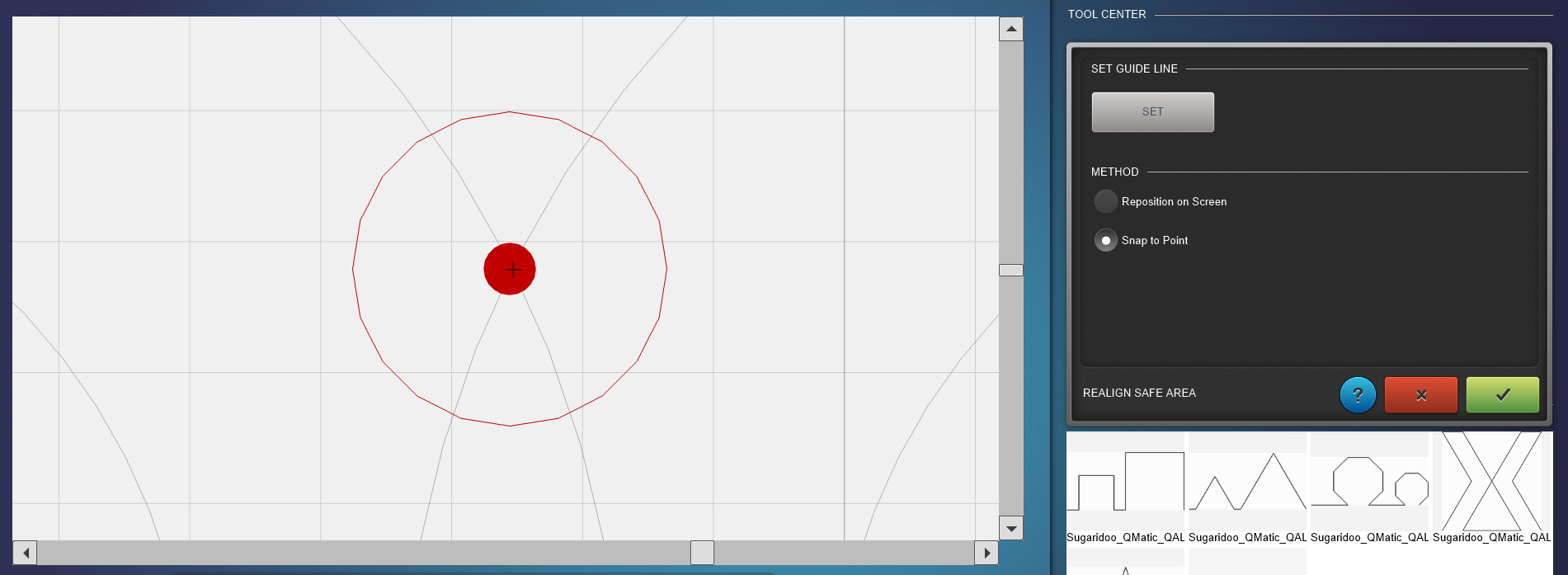

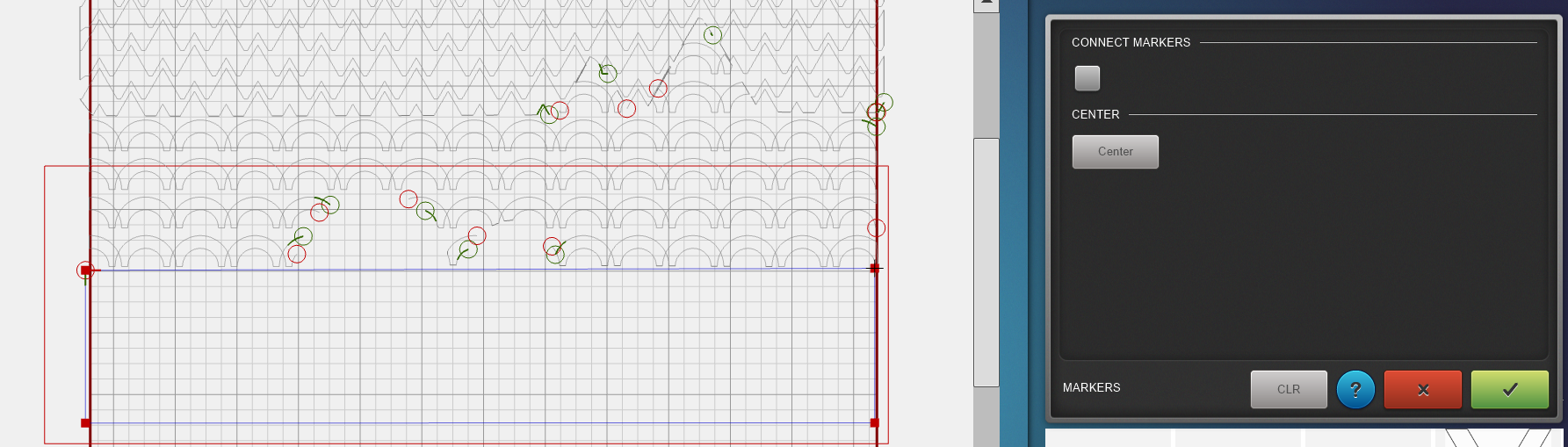


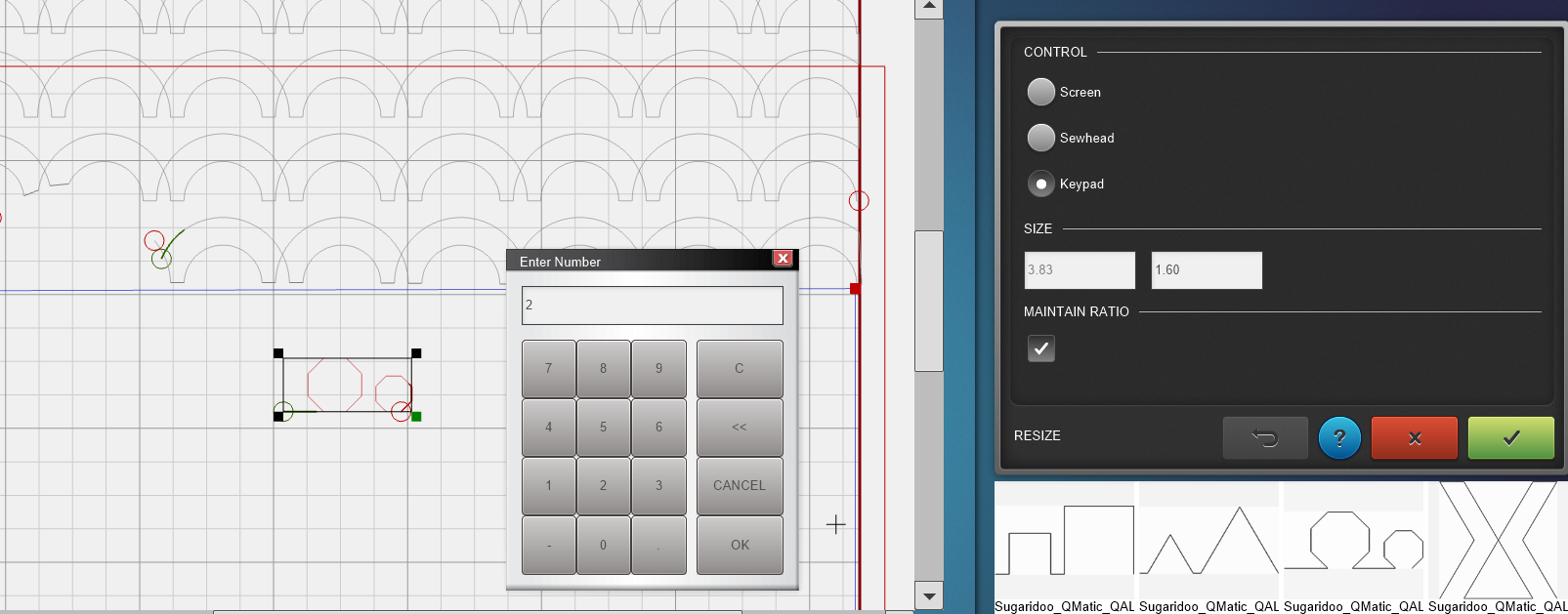
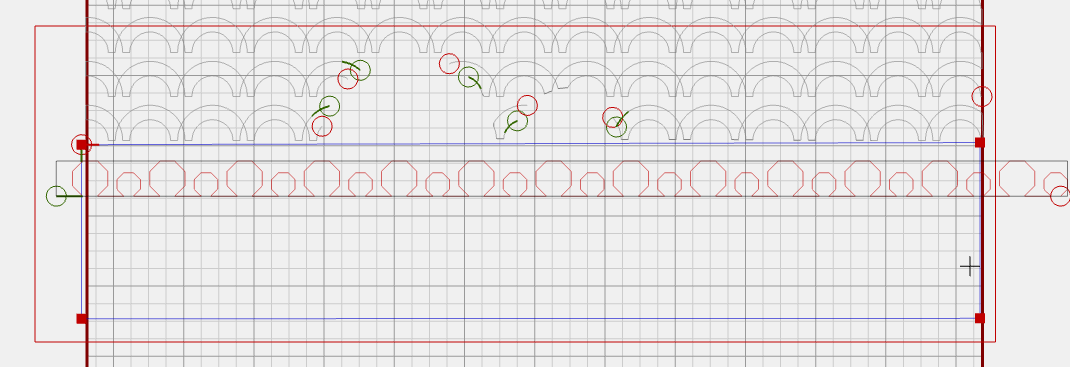
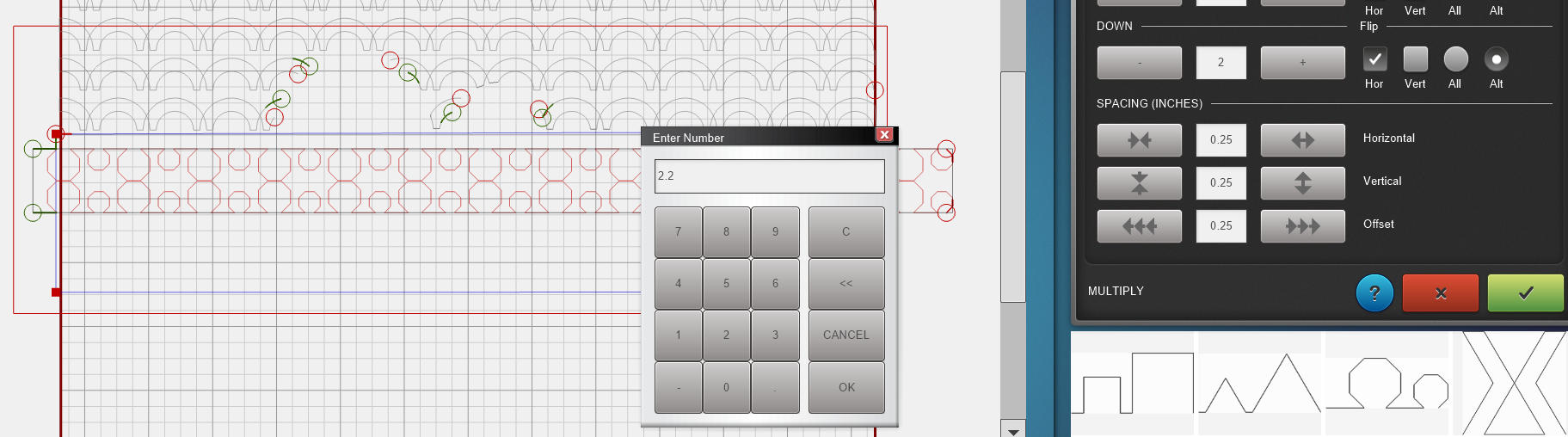
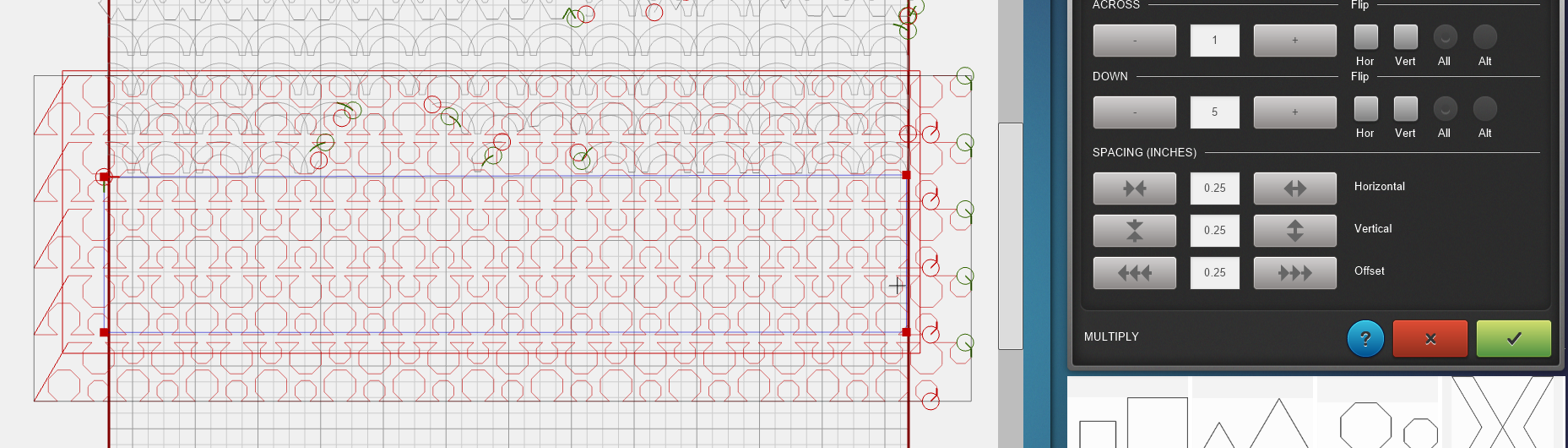
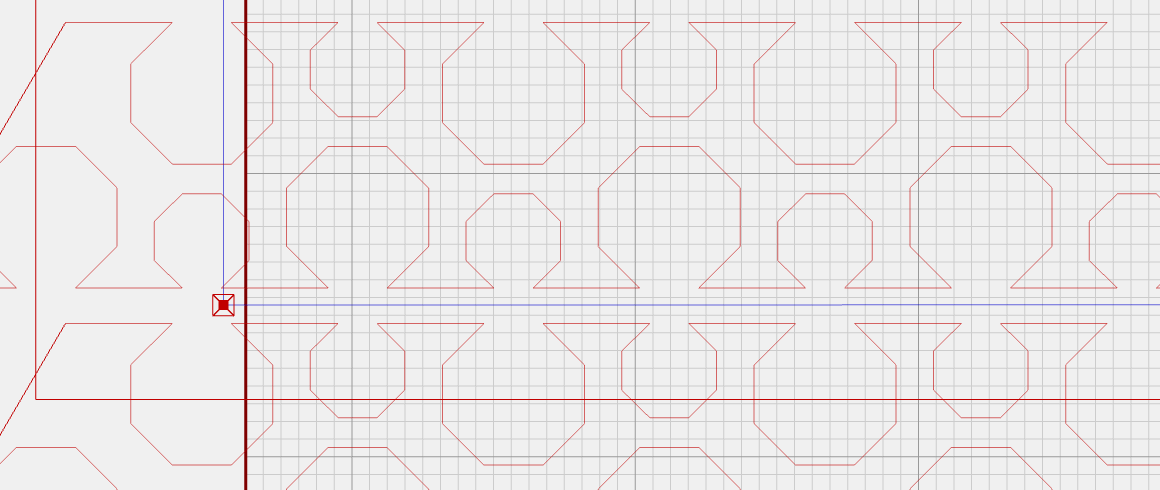

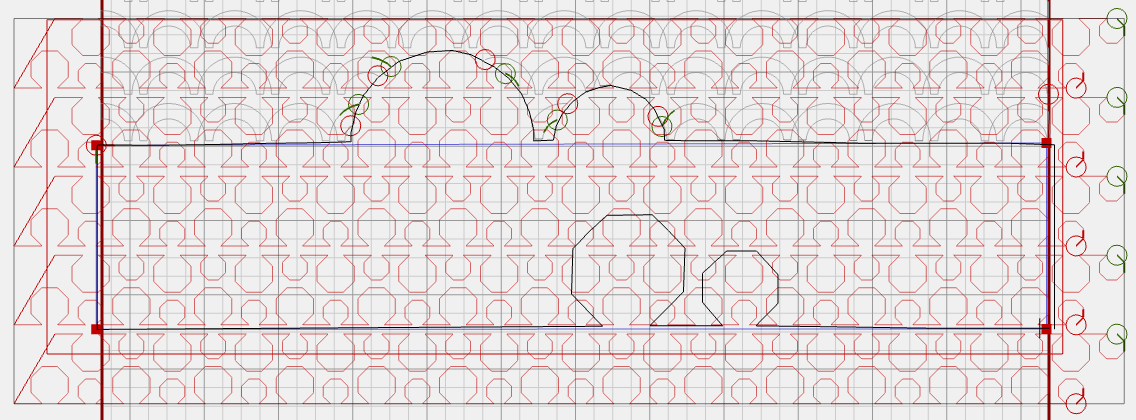
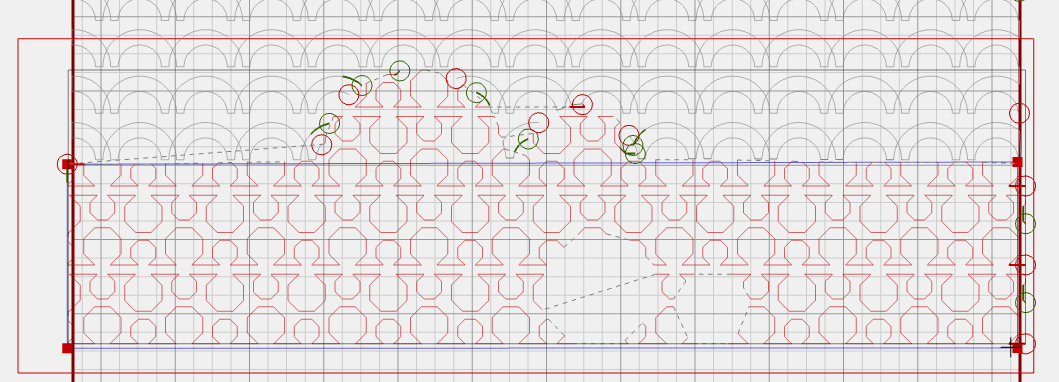


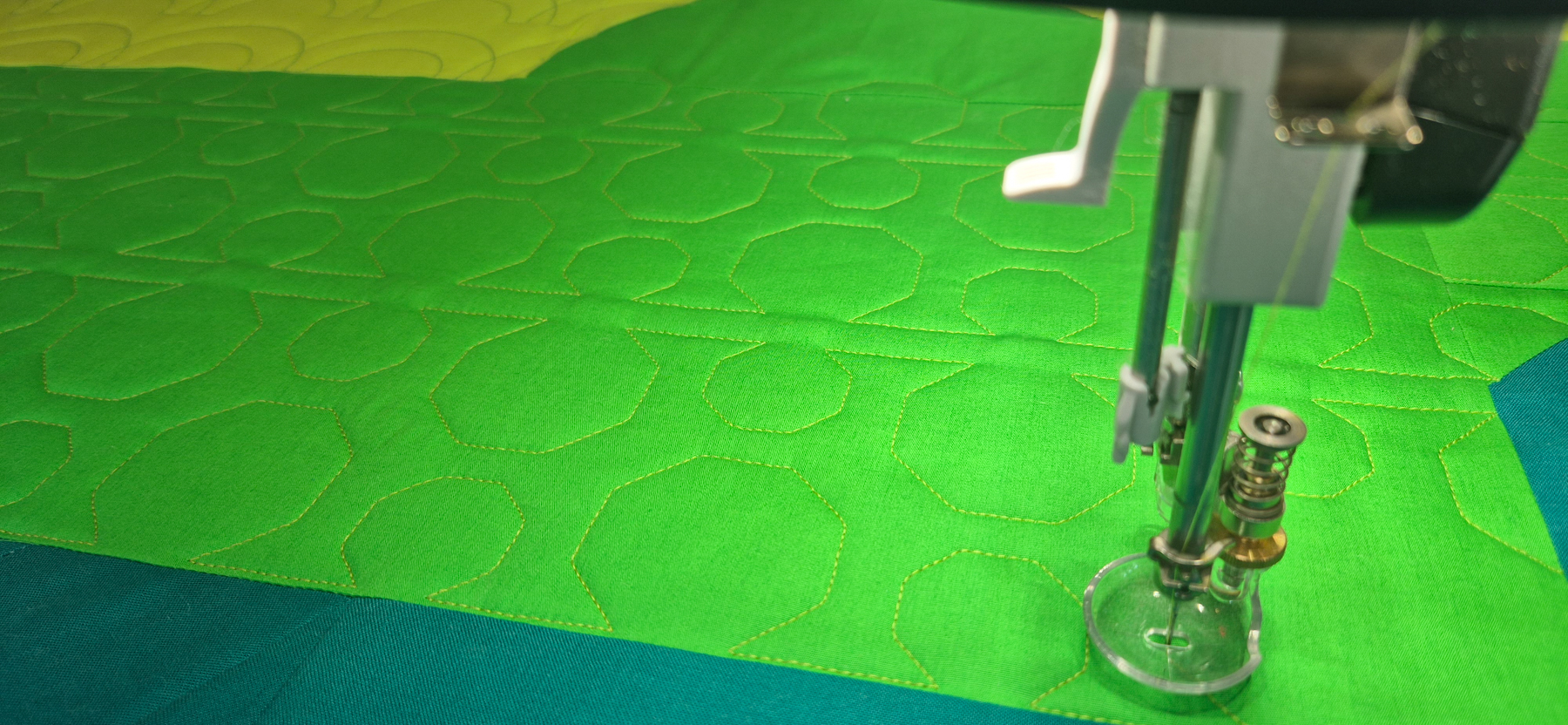
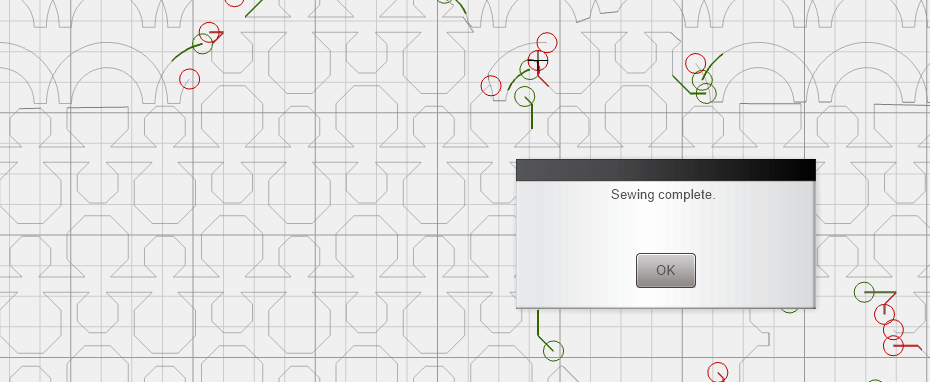















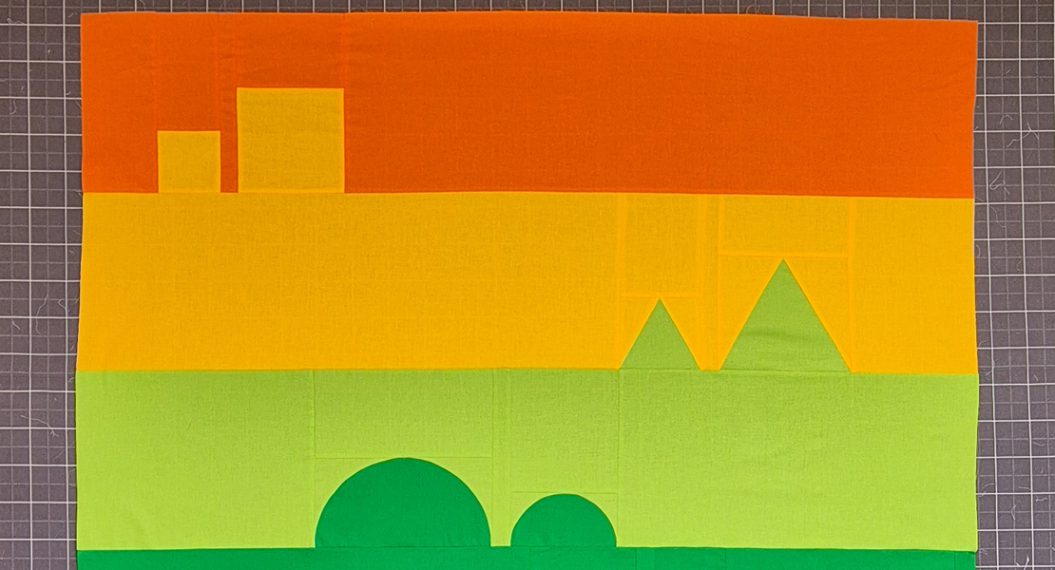




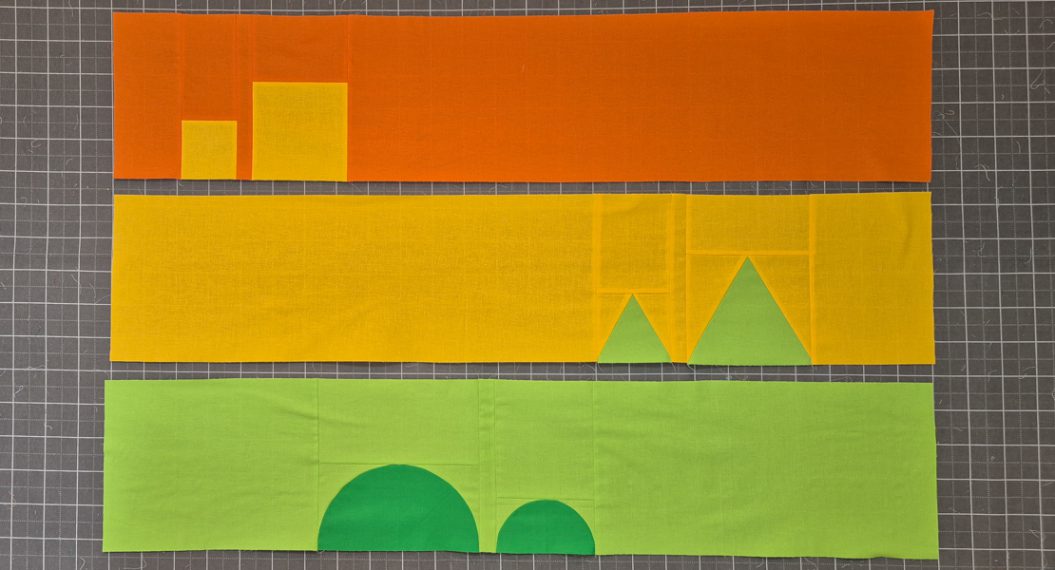

Hi Irene, I am really enjoying this quilt along. I have struggled though with cleaning up the designs. Even if I unconnect my rows, when I try to delete the tiny bits, it deletes the whole row. What am I doing wrong?